Connecting a Sony camera to a Mac enables you to do some wonderful things. These include sharing images and creating jaw-dropping movies and slide shows. You can even make your computer recognize certain people in the photo. But – how to connect a Sony camera to a Mac? Let us find out.
How to Connect My Sony Camera to My Mac via USB?
Connecting a Sony camera to a Macintosh computer via USB allows you to directly transfer photos from the camera to the computer.
- Turn on the camera
- Use the supplied USB cable to simply connect the camera to the computer
- Set the camera to USB or Mass Storage mode
- Let the computer recognize the camera
- You will find drives of your camera as Untitled or No Name on the desktop
- Click on the Untitled or No Name icon on the desktop
- Find the images on the camera you want to transfer to the mac computer
- You will find images in the DCIM folder
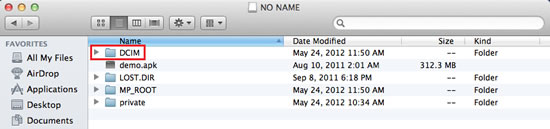
The process for locating AVCHD videos is a bit different.
- Open the Private folder
- Now, open the AVCHD folder
- Open the BDMV folder
- Now, click on the Stream folder
You will find Standard Definition or SD videos in MP-ROOT and then the 101PNV01 folder.
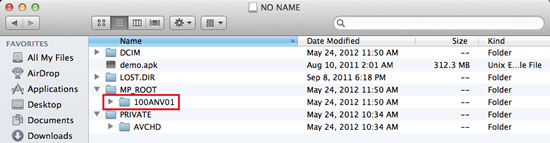
Import Photos Using iPhoto Software
iPhoto is a powerful application for Mac computers. It allows you to not only easily import photos from cameras but also edit and browse them. You can create beautiful slideshows besides sharing your photos through email and social media.
Here is the procedure for importing photos from a Sony camera using iPhoto.
- Turn on the camera
- Connect the camera to a Mac computer using a USB cable.
- Set the camera to USB or Mass storage mode
- The iPhoto app should launch automatically
- If it does not open automatically, you can open it manually using the Dock.
- Alternatively, you can search for the app in the Finder Bar then Go, and finally Applications
- The iPhoto screen will display thumbnails of the photos saved in your camera’s memory card
- Select thumbnails of the images you want to import and then click Import Selected
- Click Import x Photos to import all the images
Import Videos Using iMovie Software
iMovie allows you to import, edit, and browse videos from any camera to your Mac computer. You can also add special effects, edit audio, or create movie trailers. The New People Finder Feature can also recognize certain people in a video.
Here is how you can import videos from a Sony camera to a Mac through iMovie.
- Turn on the camera
- Connect the camera to a Mac computer using a USB cable.
- Set the camera to USB or Mass storage mode
- The iMovie app should launch automatically
- If it does not open automatically, you can open it manually using the Dock.
- Alternatively, you can search for the app in the Finder Bar then Go, and finally Applications
- Now, the iMovie window will open
- Click on File and then Import from Camera
- To import all the videos, click Automatic in the lower left corner and then Import All
- To import only specific videos, click Manual in the lower left corner and click on the thumbnails of the video you want to import
- Now click the Import Checked button
How do I connect my Sony camera to my Mac wirelessly?
Now it is time to discuss how to connect a Sony camera to a Mac wirelessly. The procedure is quite simple.
Ensure Compatibility
- Check that your Sony camera supports wireless connectivity. This information can be found in the camera’s manual or on Sony’s official website.
- Make sure your Mac is updated to the latest operating system to ensure compatibility and smooth operation.
Prepare Your Camera
- Turn on your Sony camera.
- Navigate to the camera’s menu and find the network or wireless settings.
- Enable Wi-Fi on your camera. Some models might have a dedicated Wi-Fi button.
Install Sony Imaging Software (if Applicable):
- Download and install any required software from Sony’s website, such as Imaging Edge. This software often aids in establishing a connection and transferring files.
- Follow the installation instructions provided with the software.
Connect Camera to Wi-Fi Network
- In your camera’s network settings, select the option to connect to a Wi-Fi network.
- Choose the same Wi-Fi network that your Mac is connected to and enter the password if required.
Establish a Connection on Your Mac
- Open the Sony Imaging software or any other recommended application on your Mac.
- Look for an option to connect to a camera or add a new device.
- Follow the on-screen instructions to establish a connection with your camera. This may involve entering a code displayed on your camera or automatically detecting the camera over the Wi-Fi network.
Transfer Files or Control Camera
- Once connected, you can transfer files from your camera to your Mac, or use your Mac to remotely control the camera, depending on the features offered by the software.
Also Read: How To Clean Camera Lens In Four Easy Steps?
Frequently Asked Questions
Are Sony cameras compatible with Mac?
You can connect a Sony camera to a Mac computer using a USB cable. Similarly, you can also import, edit, and browse images and videos through iPhoto and iMovie software on Mac respectively.
Why is my Mac not recognizing my webcam?
Check whether or not your USB or USB-C cable is properly connected to your computer and the camera. Try to connect the USB cable to another USB port on your computer if it has any. Similarly, your camera should also be turned on. You can only import videos if your camera is set to the right mode as well.
How do I upload photos from my camera to my Mac?
Choose File and then Import in the Photos tab. Select the photos you want to import. Now, click on Review for Import to review the photos you intend to import. Click on Import All to import all videos or the number of videos that you want to import.
Final Thoughts
This is how to connect a Sony camera to a Mac. The process is simple and only takes about a minute to complete. Similarly, you can easily import images and videos through iPhoto and iMovie software to Mac from any camera.

