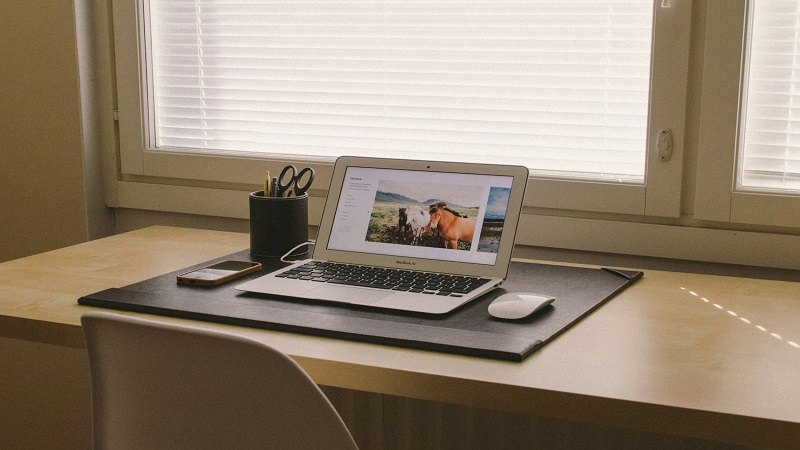Many people ask how to improve camera quality on laptop Windows 11. The quality of your laptop’s built-in camera may not be great. But – you can considerably enhance its performance in Windows 11. All you have to do is to make some tweaks in settings. In this article, we are going to discuss some of the best tips and tricks to improve the camera on your laptop using Windows 11.
We explain everything from upgrading the drivers and software to adjusting the resolution and settings. So, stay with us if you want your camera to produce brilliant results.
How to Improve Camera Quality on Laptop Windows 11
The following is a short and quick way to improve the quality of the camera on Windows 11.
- Install YouCam or other similar software to improve the camera quality
- Go to Windows 11 Settings to adjust the camera settings
- Adjust the color, brightness, contrast, and resolution as per your liking
- Use a plain, white, or light-colored background
- Clear any dirt or dust from the camera lens. Clean the lens thoroughly
- Adjust the position of the camera or webcam. It should not be too far away.
6 Tips to Improve Camera Quality on Windows 11
You can use your laptop’s camera for different things such as video conferences, video chats, streaming live videos, or simply recording your precious moments. However, you cannot get the best out of your images and videos if the camera quality is poor. Windows 11 allows you to improve the camera quality by implementing these tips.
Update the Camera Software
First of all, you need to install the latest version of the camera. Older versions will have various problems, decreasing the performance of your camera. To update the software:
- Go to Windows Settings and then select the “Update and Security” option
- Click the “Check for Updates” button
- Now, windows will automatically look for available updates
- It will install the latest version of the camera software automatically if available
Sometimes, you also need to update the operating system besides the camera software. The process is almost the same. Go to Windows Settings and then “Updates and Security.” Once again, click on the “Check for Updates” button. Windows will update the software if any update is available.
Adjust or Change the Camera Settings
The next step to improve camera quality on a laptop with Windows 11 is to adjust the settings of the camera.
- Open Windows Settings and select the “Devices” option
- Now, click on the “Camera” option
- Change or adjust the settings as you require
Some of the things you can adjust are contrast, brightness, resolution, etc. However, there are other options to explore as well.
Also, keep in mind that a dirty lens can also result in poor camera quality. Therefore, you must clean the lens of any debris or dirt. Use a lint-free and soft cloth to clean the lens. Gently wipe the cloth otherwise it can leave scratches on the glass.
Properly Connect the Camera
Camera quality can also decline if the camera is not properly connected to the laptop. Here is how you can check the connection.
- Open Windows Settings and select the “Devices” option
- Now, click on the “Camera” option
- Now search for Connection and check it
- Tighten the connection if it is loose
- Replace the connection with the new one if it is faulty
Remove any Camera Blockage
Sometimes the camera quality suffers because of various blockages as well. You must remove these blockages as soon as possible. You can use the following method to check for any obstructions.
- Open Windows Settings and select the “Devices” option
- Now, click on the “Camera” option
- Check for any obstructions and remove them
Check for Camera Access
Another reason for declining camera quality is the lack of access to the laptop. This is especially true for webcams. It is quite easy to check the camera access as well.
- Open Windows Settings and select the “Privacy” option
- Now, select the “Camera” option
- Ensure that the “Allow apps to access your camera” option is enabled
- Enable it if it is not already enabled
- This will allow the camera to access the laptop
Check for Internet Connection
The camera must be connected to the internet for the best results. Here is how to check the internet connection.
- Open Windows Settings and select the “Network & Internet” option
- Now, select the “Wi-Fi” option
- Once again, check that the “Allow apps to access your camera” option is enabled
- Enable it if it is not already enabled
- This will allow the camera to access the internet
Also Read: How To Use Google Lens On Android?
Frequently Asked Questions
How do I change the resolution on my laptop camera?
To change the resolution on your laptop camera, you typically need to go into your camera settings. This can usually be done through the camera app itself or through your laptop’s system settings, where you can find the camera options and adjust the resolution according to your preferences.
Why is my laptop camera quality so bad?
Your laptop camera quality might be bad due to factors such as poor lighting, low-resolution cameras, outdated drivers, or software issues. Improving lighting conditions, updating your camera drivers, and adjusting the camera settings can often help enhance the quality.
How do I make my camera clearer?
To make your camera clearer, ensure that the lens is clean and free from obstructions. Adjust the focus if your camera supports it, and optimize lighting conditions. Tweaking the settings in your camera app for higher resolution and using a good quality external webcam can also significantly improve clarity.
Is there an app to improve camera quality?
For real-time improvement in camera quality, especially for laptops, you might want to explore apps like YouCam, Magic Camera, or ManyCam. These apps offer features that enhance your video quality during live feeds or video recordings by applying real-time skin enhancements, filters, and even virtual backgrounds. They can also allow for adjustments in lighting and sharpness, effectively improving the perceived quality of your laptop’s camera while in use.
What is HDR in camera?
HDR, or High Dynamic Range in camera technology, is a technique that enhances the detail in the lightest and darkest areas of an image. It achieves this by combining multiple photographs taken at different exposure levels into a single image, resulting in more vibrant and balanced photos.
How do I know if my camera is high quality?
For assessing the quality of a laptop camera, focus mainly on its resolution, typically measured in megapixels, and read online reviews or watch comparison videos to see how it performs in various lighting conditions. While laptop cameras generally have smaller sensors and fixed apertures limiting their performance compared to standalone cameras, features like software enhancements and support for high-definition video can also be indicators of a better quality camera.
Final Thoughts
Now, you know how to improve camera quality on laptop Windows 11. It is quite easy as you just have to follow these steps. Always keep your camera and Windows software updated. Similarly, adjust the camera settings as you like, and do not forget to check for camera connection and access. This is how you can get the best out of your laptop camera.