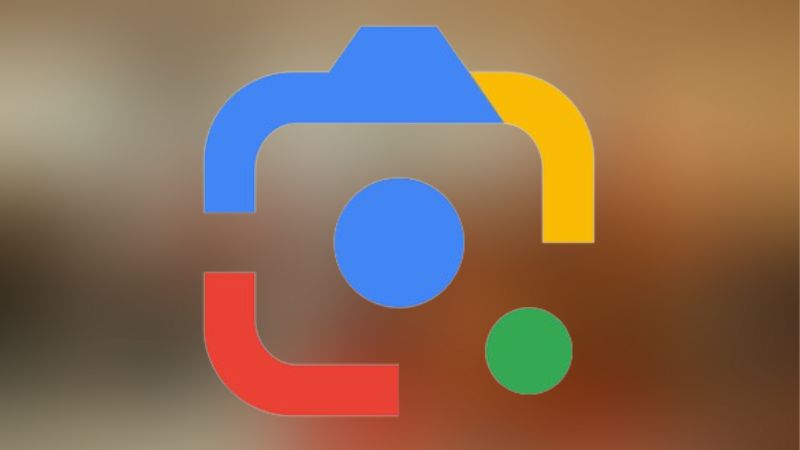In this detailed guide, we are going to explain how to use Google Lens on Android. Similarly, we will discuss some of its most amazing features.
Google Lens is one of the best features of Google without any doubt. No other app is as innovative as Google Lens. It is like your most helpful friend in the class. It also keeps getting better and changes the way you use your phone most excitingly. Google Lens turns our phones into smart cameras using machine learning and artificial intelligence algorithms.
What is a Google Lens?
The working of Google Lens is quite simple. Just point your camera on anything and it will tell what you are looking at. It can identify everything from shoes to animals, plants, cars, buildings, equations, foreign languages, signs, etc. For example, Google Lens will tell you everything about a car such as its maximum speed, mileage, etc. if you point your camera at it.
Best Features of Google Lens
Google Lens can do a lot of things for you. First of all, you can translate a text or sing in a foreign language in real time. It can also identify and detect different things you captured in your photos such as plants and animals. You can see all kinds of exciting things on your phone courtesy of Google Lens. It is a magician that keeps on churning new tricks.
On top of that, it also works seamlessly with Google Photos on Android phones. As a result, it becomes easier for you to find the best stuff for your photos and organize them properly.
How to Use Google Lens on Android?
There are many ways to access and use Google Lens on Android. However, it depends on your device and the version of Android or iOS. More features are available to Android users compared to iOS users as well. However, you access the same app irrespective of the method you use and its full array of features.
The following are the four best methods to open Google Lens
Install the Google Lens App
You can use Google Lens without installing the Lens app. However, it is recommended if you want a standalone app on your smartphone. I do not need to explain how to install the Google Lens app. The process is the same as with any other app.
Once you have installed the app, you can use it to identify anything you want.
- Open the Google Lens app
- Swipe down to open the Camera
- Grant the Permission to use the camera
- Go to the Search button in the bottom center of the screen to take a photo of anything you want to get information about
- Google Lens will provide all the information about the photo once it identifies it.
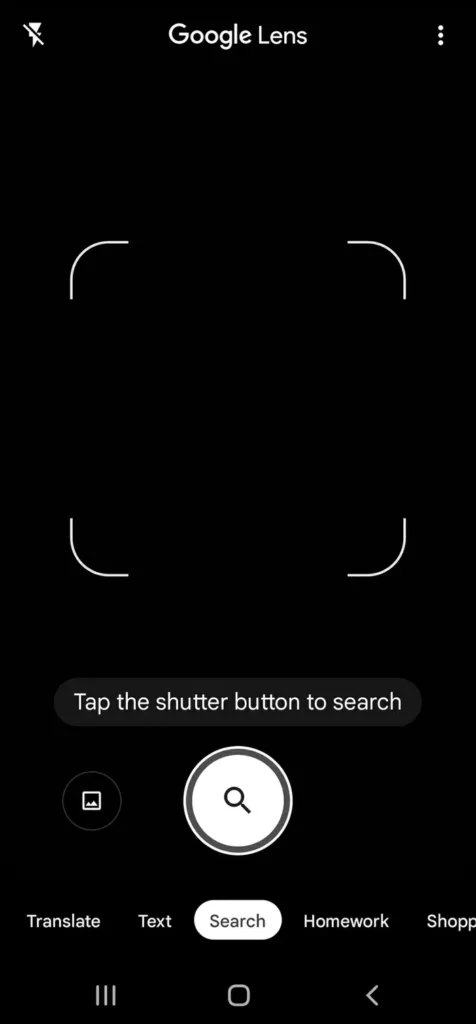
Access Google Lens through Google Photos
There is a Lens button in Google Photos in the lower right corner. You can also download the Google Photos app for Android if you are a Chromebook user.
Now, how do I use Google Lens on Android from Google Photos? Open the Google Photos app and then select a photo you want to identify. Find the Google Lens button and press it. Now, you have access to all the features and functions Google Lens offers.
Access Google Lens through the Google Search Widget
Perhaps, the easiest method to use Google Lens is to open it from Google Search Widget. It has a dedicated Lens button on the right. Simply tap the button to open the Lens.
Use Camera App to Access Google Lens
You can also open the Lens in the Camera of your phone depending on its app. Search for the Modes button on the camera and then the Lens.
Take a picture by pressing the shutter button after pointing your camera at something. Google Lens marks objects in the picture with white dots after identifying them. You can open search results just by tapping one of these dots. Swiping up provided you with an extended list.
Also Read: How To Use Canon Camera Without Battery?
What Google Lens can Do for You?
Now, you know how to Google Lens on Android. But – what it is really capable of? It is capable of all of the following.
- Capture an image of a restaurant board and find its menu, ratings, and reviews.
- Capture the cover of a book to get its ratings and reviews
- Transfer information from a business card to your phone
- Use visual recognition to identify plants, animals, landmarks, cars, etc. in an image
- Add information from billboards and flyers to your calendar
- Scan barcodes to find prices of different products and whether or not they are available
- And much more.
Final Thoughts
Google Lens is a powerful app that continues to evolve. It cannot only identify the image but analyze it and offers relevant information as well. It is also quite easy to access and use Google Lens. The possibilities are endless with Google Lens, especially after its integration with Google Gemini, formerly Google Bard.